A Comprehensive Guide to Downloading Texture Packs for Minecraft PE
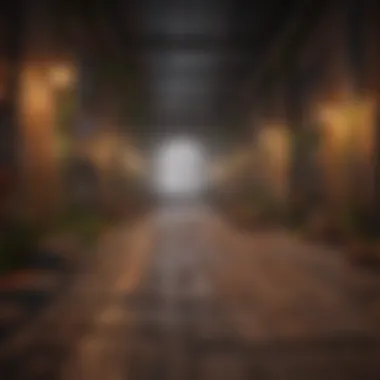
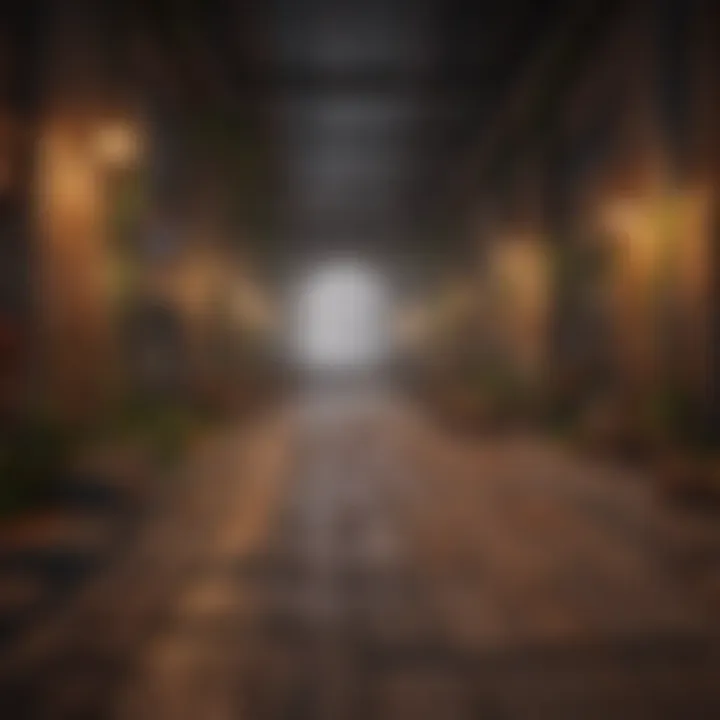
Intro
Minecraft Pocket Edition (PE) is a popular version of the block-building game, simplifying gameplay for mobile devices. One of the appealing aspects of Minecraft PE is the ability to customize the look and feel of the game through texture packs. This guide aims to equip you with essential knowledge about how to download and install texture packs, ensuring a tailored gaming experience that aligns with your aesthetic preferences.
Game Reviews
Overview of the Game
Minecraft PE retains the core essence of Minecraft while adapting gameplay for smaller screens. Players build, explore, and survive in a blocky 3D world filled with possibilities. The mobile experience stands out for its portability and accessibility, allowing you to engage with the game anytime and anywhere.
Gameplay Mechanics and Features
The mechanics in Minecraft PE are similar to its PC counterpart but simplified for touch controls. Building structures, crafting tools, and exploring vast terrains remains integral to gameplay. Multiplayer options are available, allowing players to connect and share experiences with friends.
Graphics and Sound Quality
Despite its modest graphics, Minecraft PE showcases a charming pixelated style that resonates with players. The sound design enhances gameplay, providing auditory feedback crucial to in-game actions. Although not spectacular, these aspects contribute to the unique atmosphere of Minecraft.
Pros and Cons Analysis
Pros:
- Portable and accessible; play anywhere.
- Engaging gameplay with crafting and building.
- Active community for support and shared content.
Cons:
- Limited features compared to the PC version.
- Occasional bugs and performance issues on lower-end devices.
How-to Guides
Step-by-Step Tutorials for Downloading Texture Packs
Downloading and installing texture packs on Minecraft PE can enhance your experience significantly. Here’s how to do it:
- Open the game settings in Minecraft PE.
- Navigate to the ‘Storage’ section.
- Select ‘Texture Packs.’
- Browse the available packs or download from the internet.
- Once downloaded, return to the settings and toggle the pack on to apply.
Troubleshooting Common Issues
Sometimes, you might encounter problems. Here are some common ones and their solutions:
- Texture not showing: Recheck the installation steps and ensure you downloaded a compatible pack.
- Game crashes: This may occur if the texture pack is too high in resolution for your device. Opt for lower-resolution packs.
Optimization Tips for Smoother Gameplay
To ensure your game runs smoothly, consider these tips:
- Lower the resolution of your texture pack if you experience lag.
- Close other applications running in the background.
- Regularly update your game for performance improvements.
Community Engagement Strategies
Engaging with the Minecraft community can lead to discovering valuable resources:
- Check forums on Reddit for shared texture packs.
- Join groups on Facebook for tips and recommendations.
- Visit dedicated websites for the latest updates on texture packs.
Remember, enhancing your game experience is about finding what works best for you. Experiment with different packs until you find the perfect fit.
In summary, Minecraft PE offers a versatile and engaging gaming experience on mobile platforms. By customizing your visuals through texture packs, you elevate your gameplay to a new level. Utilize the steps outlined in this guide to explore and enrich your Minecraft journey.
Preamble to Texture Packs
Texture packs are essential tools for gamers who wish to personalize their Minecraft Pocket Edition (PE) experience. These packs change the appearance of blocks, items, and even the user interface, enabling users to tailor the game visually to their preferences. This article aims to guide you through the process of downloading and installing texture packs, ensuring you get the most out of your Minecraft adventure.
Understanding Texture Packs
Texture packs consist of image files that replace the default textures in Minecraft PE. They can vary dramatically in style—from realistic designs to cartoonish styles. Understanding the components of texture packs is key. Each pack comes with its own unique combination of visual effects. For the best experience, it is important to select packs that match your playing style and aesthetic preference.
The main types of texture packs include:
- Default Packs: These offer minor enhancements while maintaining the original look.
- Realistic Packs: Designed to provide a high-fidelity look, increasing the visual realism of the game.
- Cartoonish Packs: Playful, bright designs that make the game appear more whimsical.
Knowing what each type offers can help players make informed decisions based on their gaming context.
Impact on Gameplay


The impact of using texture packs on gameplay is often underestimated. While they mainly change visuals, they can also influence mood and immersion. A darker, more atmospheric pack might enhance a horror-themed world, while a bright, colorful pack may be more suitable for creative builds. This sensorial change can significantly alter player experience by affecting how one interacts with the environment.
Moreover, some texture packs can work to enhance specific gameplay mechanics. For example, packs that modify the appearance of materials can help players quickly identify resources. This efficiency can lead to improved resource management, especially in survival modes.
Prerequisites for Downloading
Before diving into the world of texture packs for Minecraft Pocket Edition, it is essential to understand the prerequisites for downloading them. Knowing these prerequisites can enhance your experience and ensure a smooth process without encountering unnecessary issues. Awareness of device compatibility and version requirements is central to accessing texture packs effectively.
Device Compatibility
Understanding device compatibility is crucial when considering texture packs. Texture packs can be created differently, which may affect how they work on various devices. Currently, Minecraft PE is compatible with multiple mainstream platforms such as Android and iOS. Ensure your device runs the latest version of the operating system, as older versions can result in inconsistencies or even full incompatibility with new texture packs.
To check compatibility, you should follow these simple steps:
- Operating System: Confirm that your Android device is running at least Android 4.2, or if using iOS, check for iOS 10 or higher.
- Hardware Specifications: Consider the RAM and processor speed of your device. More demanding texture packs often require higher specifications to operate smoothly.
Failing to ensure compatibility can lead to crashes or lag during gameplay, impacting your overall gaming experience. So, take a moment to verify your device meets these basic requirements before proceeding.
Version Requirements
The version requirements of Minecraft PE directly influence the types of texture packs available for download. Texture packs are often tailored to specific versions of the game. Therefore, running a version of Minecraft that is not compatible can limit the choices of texture packs.
To determine your current version of Minecraft PE, follow these steps:
- Open the Minecraft PE application.
- Tap on the settings menu to view version information.
Often, texture packs designed for older versions may not function correctly on newer ones. Alternatively, packs suited for the latest updates may not work on older versions due to changes in coding or assets. To maintain a seamless experience, keep your game updated to the most recent version available. This ensures maximum compatibility with new and existing texture packs.
Compatibility is not just a technicality; it directly affects your gaming experience, making it critical to confirm device and version alignment before downloading any texture packs.
Finding Texture Packs
Finding the right texture packs is crucial for enhancing your Minecraft Pocket Edition experience. Texture packs can dramatically change the visual aspects of the game, offering unique art styles and improving overall aesthetics. Moreover, knowing where to find reliable sources for these packs is essential to prevent issues related to malware or compatibility. This section delves into different avenues for discovering texture packs, each with unique characteristics and benefits.
Official Sources
Accessing texture packs through official sources ensures safety and compatibility. The most prominent place is the Minecraft Marketplace, within the game itself. Here, players can purchase high-quality texture packs created by professional designers and certified by Mojang. This option guarantees a smooth installation process, as the packs are optimized for Minecraft PE.
Using official sources helps players avoid legal issues, since these texture packs are licensed and approved for use. Furthermore, the Marketplace often features seasonal packs or exclusive content based on current trends. Thus, checking back regularly may yield exciting new visuals for your game.
Community Websites
Community websites are another avenue for finding texture packs. Websites like Planet Minecraft and CurseForge host numerous user-created texture packs. These platforms allow creators to share their work, often leading to innovative designs that cater to niche desires within the player base. However, when using community websites, it is vital to vet the credibility of the source. Look for user reviews, download counts, and any discussion threads that may highlight problems or praises regarding a specific texture pack.
Unlike official sources, community websites often offer free packs, making it a cost-effective option for players looking to experiment with different aesthetics without financial commitment. Nonetheless, be cautious about how you download and always utilize antivirus software to scan any files obtained from lesser-known websites.
Social Media Platforms
Social media platforms such as Reddit and Facebook also serve as excellent resources for finding texture packs. Various groups and forums have dedicated segments for sharing texture packs among members. Engaging with a community on these platforms can lead to discovering hidden gems.
For example, subreddits related to Minecraft regularly post threads where users share their texture packs or recommend favorites. Such interactions provide insight into the popularity and performance of specific packs from real player experiences. When utilizing social media, take note of initial impressions about texture packs from fellow gamers, as they can guide you towards optimal downloads and save you from potential issues.
"The best texture pack can elevate your gameplay, making the familiar world of Minecraft feel fresh and exciting all over again."
In summary, finding texture packs requires exploring various avenues, including official sources, community websites, and social media platforms. Each source offers distinct benefits that can cater to different needs. Always prioritize safety and legitimacy to ensure a smooth enhancement of your Minecraft PE experience.
Downloading from Official Sources
Downloading texture packs from official sources is crucial for gamers seeking a stable and secure experience in Minecraft Pocket Edition (PE). This method not only assures quality but also provides access to a wide range of professionally designed texture packs. Official sources like the in-game marketplace are regularly updated, meaning that users can find the latest and most compatible packs for their specific game version.
When selecting texture packs from official sources, players may benefit from knowing they are using content that has undergone quality checks. Furthermore, texture packs acquired from these sources typically operate with the game’s most recent updates and patches. This compatibility promotes seamless integration and reduces potential issues that often arise with third-party downloads.
Accessing the Marketplace
To access the marketplace in Minecraft PE, first, launch the game on your device. Once you are in the main menu, look for the ‘Marketplace’ option; it is prominently displayed. This area serves as the hub for purchasing both texture packs and other add-ons. You may browse through various selections by category, including featured packs and new releases.
Before proceeding, ensure your device is connected to the internet. Once you're in, take time to explore. Each pack will have a preview, allowing you to see how it alters the game's aesthetics. Pay attention to user ratings and reviews as these can guide you toward popular and well-received texture options.
Purchasing Texture Packs
Purchasing texture packs via the official marketplace is straightforward. When you find a texture pack that interests you, click on it to view its details. Here you will find information such as the pack’s price, a description of its features, and user reviews.
Upon deciding to buy, tap the purchase button. If you have enough Minecoins—Minecraft's in-game currency—your transaction will be completed directly. If not, you can easily obtain Minecoins through a purchase method of your choice, like credit or debit card transactions.


After purchasing, the texture pack will automatically download and install within your game. This process ensures that you will have instant access, ready for immediate application once you are back in the game.
Official sources guarantee security and compatibility, which significantly enhances your Minecraft experience.
By following these steps, players can ensure they utilize reliable sources, augmenting their gameplay with sought-after visual enhancements.
Downloading from Third-Party Sources
Downloading texture packs from third-party sources can greatly expand your options beyond the official marketplace available in Minecraft PE. This method allows users to access a diverse range of custom textures that enhance gameplay, while also catering to personal aesthetic preferences. However, one must tread carefully when navigating these external sites. The importance of understanding the risks and rewards associated with third-party downloads cannot be overstated. Here, we explore how to identify reliable sources and the file formats that are prevalent in this community.
Identifying Reliable Websites
Choosing a dependable website is crucial when downloading texture packs. Not all sources are trustworthy, and some may contain malicious files that could harm your device. When looking for websites, consider the following points:
- Reviews and Reputation: Check online reviews of the website. Communities, such as Reddit, often provide insights into which sites are reputable. A site with positive feedback is more likely to be safe.
- Community Activity: Active forums or comment sections can be indicative of a reliable site. Look for discussions around specific texture packs, as this shows engagement from other users.
- Professional Design: While not a guarantee, well-designed sites tend to be more trustworthy. Trustworthy sites usually provide clear navigation, detailed descriptions, and high-quality images.
- Security Features: Ensure that the website uses HTTPS for secure connection. This can be a basic indicator of credibility, as it shows that the site takes user security seriously.
Staying vigilant about these aspects will assist in avoiding potentially harmful downloads.
File Formats to Consider
When downloading texture packs, you will come across various file formats. Knowing which formats to look for can improve your experience and usability within Minecraft PE. Here are the most common file formats:
- .mcpack: This format is specifically designed for Minecraft. It is a compressed file that contains all the data needed for the texture pack. Simply double-clicking the .mcpack file will usually prompt your Minecraft to open the correct application for installation.
- .zip: Some texture packs may come in a .zip format. These will require extraction before they can be used. Be sure to carefully follow installation instructions for these types of files. Extracting them usually involves using a program like WinRAR or 7-Zip.
- .png: Individual textures may be contained in .png files, which is the standard image format for many texture packs. If you decide to customize or modify existing packs, understanding how to manipulate .png files may be beneficial.
Remember, the file format you choose can affect the installation process and the textures' performance within the game.
Staying informed about file formats and the associated risks of third-party sources will enhance your Minecraft PE experience significantly.
Installing Texture Packs on Minecraft PE
Installing texture packs on Minecraft Pocket Edition is a crucial step to enhance your gameplay experience. The ability to modify the visual aesthetics of your game can significantly change how the world appears and feels. It allows players to align the game with their personal style or to explore entirely new themes. Understanding the installation process ensures that your chosen texture pack works smoothly with your device while maximizing the performance of the game.
Transferring Files to the Game Directory
Transferring the downloaded texture pack files to the game directory is an essential step in the installation process. Without properly placing these files, the game cannot recognize or apply the new textures.
- After downloading the texture pack from a reliable source, locate the file on your device. It is typically in the ‘Downloads’ folder unless you specified a different directory.
- Open the file manager application on your device. If you do not have one, you may need to download a file manager app from the app store.
- Navigate to the Minecraft PE folder. This is usually found in your internal storage, under or depending on the type of texture pack you are using.
- Copy or move the texture pack file from your ‘Downloads’ folder and insert it into the relevant Minecraft folder. Ensuring the correct placement is key.
- Restart Minecraft PE to ensure the game can recognize the newly added texture pack. This step can help avoid issues related to file recognition or application.
Applying the Texture Pack
After transferring the files, it is time to apply the texture pack in the game. This process involves a few steps to ensure the texture pack is not only present but also activated for use during your gameplay.
- Open Minecraft Pocket Edition and navigate to the Settings menu. This is typically found on the main screen of the game.
- In the settings menu, select the Storage tab. Here, you will see the option to manage your texture packs and other resources.
- Under the Resource Packs section, you should see the newly added texture pack listed in your available packs. Tap on it to add it to your active packs.
- Ensure to save the settings. You might need to reopen your game to see the texture changes take effect fully.
- Start or continue a game to see your new textures in action. The visual changes can provide a fresh perspective and enhance immersion within the game’s environments.
Remember that different texture packs might influence game performance differently. Be mindful of the size and quality of the texture pack you choose.
Troubleshooting Common Issues
In the realm of Minecraft Pocket Edition, encountering issues while using texture packs can be frustrating. Therefore, understanding how to troubleshoot these common issues is vital for maintaining a seamless gaming experience. Addressing these problems not only helps in ensuring the proper function of the texture packs but also keeps the enjoyment factor high. Here, we will delve into two significant areas of concern: compatibility errors and performance issues.
Compatibility Errors
Compatibility errors often occur when the version of the texture pack does not align with the version of Minecraft PE that you are using. This can lead to various malfunctions, such as textures not displaying correctly or the game crashing altogether. To prevent such errors, you should always verify that the texture pack you choose is compatible with your specific game version.
To check for compatibility, follow these steps:
- Check Texture Pack Details: Most texture packs will have information about compatible versions listed on their download page.
- Update Minecraft PE: Make sure that your game is updated to the latest version. Running an older version of the game can lead to incompatibility.
- Test with Different Packs: If one pack does not work, try others. This can help identify whether the issue lies with the pack or the game itself.
If you find that a texture pack is indeed incompatible, consider contacting the community or the creator for support. Often, they may offer an update or solution you weren’t aware of.
Performance Issues
Performance issues can manifest in various ways, such as lag, low frame rates, or even freezing during gameplay. These problems often stem from the complexity of the texture pack or the limitations of your device. High-resolution texture packs demand more resources, which can be problematic, particularly on older devices or those with lower specifications.
To enhance performance, consider the following points:
- Choose Appropriate Texture Resolutions: Opt for packs with lower resolutions that are suitable for your device capabilities. Many texture packs come in multiple versions.
- Close Background Apps: Before launching Minecraft, close any unnecessary applications running in the background to free up resources.
- Adjust Game Settings: Lowering in-game settings, such as render distance and particles, can help improve performance.
Furthermore, regular updates and optimizations from the Minecraft developers can help with performance. Always keep an eye on game updates and release notes for any relevant fixes or performance enhancements.
Keeping texture packs within the limits of your device's capabilities can greatly enhance your overall gaming experience.
By being proactive in troubleshooting these common issues, you can maintain a smooth and enjoyable experience while exploring the vast world of Minecraft PE with your customized visuals.


Updating Texture Packs
Keeping texture packs updated is crucial for an optimal Minecraft Pocket Edition experience. Updates can enhance visual quality, fix bugs, and improve compatibility with the latest game versions. As Mojang releases updates, maintaining your texture packs ensures that they remain functional and visually appealing. Outdated texture packs may cause crashes or graphical problems. Additionally, frequent updates from creators often introduce new features or improved textures that can significantly enrich your gaming experience. Therefore, knowing when and how to update is essential for every player.
When to Update
Updates for texture packs should generally align with the release of major Minecraft updates. Whenever a new version of Minecraft PE is released, check if the texture packs you are using have received updates. Developers will usually mention updates in their community forums or websites.
- Key Indicators for Updates:
- Version Changes: If you notice a new Minecraft version has been released; check for pack updates.
- Performance Issues: If certain elements appear broken or improperly rendered, an update may fix those problems.
- New Features: Some texture packs update to add additional features or improve textures when the game evolves.
How to Update
Updating texture packs is usually straightforward. Here are the simple steps:
- Check for Updates: Visit the website or platform where you originally downloaded the texture packs from. Often there will be a new version available that lists changes and improvements.
- Download the Updated Pack: Make sure you are getting it from the original source to avoid any corrupted files. Click on the download link if an update is available.
- Uninstall the Old Pack: Before installing the new version, uninstall or delete the previous texture pack from your Minecraft PE to avoid conflicts.
- Install the New Pack: Transfer the downloaded texture pack file to the appropriate directory in your game folder. Use a file manager app if needed.
- Apply the Updated Pack: Launch Minecraft PE, head to settings, and select the new texture pack under the 'Global Resources' or 'Resource Packs' menu.
Updating texture packs regularly maintains the game's aesthetics and performance. Keeping your content fresh ensures the best possible gaming experience.
Best Practices for Texture Pack Usage
Selecting and using texture packs in Minecraft PE is not just about aesthetics; it directly impacts gameplay and performance. Following best practices can enhance your experience, allowing you to immerse yourself in a uniquely tailored environment. Proper texture pack usage ensures smooth gameplay and helps avoid potential conflicts.
Selecting the Right Texture Pack
When approaching the selection of a texture pack, consider the specific visual style you desire. Some players prefer a realistic look, while others may lean towards a cartoonish or abstract appearance. It is essential to evaluate the style that fits your personal taste and enhances your gameplay experience.
In addition to personal preference, ensure that the texture pack is compatible with your version of Minecraft PE. Not all texture packs are updated regularly, and using an outdated pack can lead to graphical issues. Moreover, check user reviews and community feedback to gauge the quality and performance of a particular texture pack. A poorly designed pack can ruin the visual consistency and even affect game mechanics.
"Choosing the right texture pack is crucial for a balance between visual appeal and performance."
Furthermore, some texture packs demand higher system resources. If your device has limitations, opt for lighter packs that do not compromise the overall performance. Popular texture packs like Faithful or Soartex Fanver are often well-received for their balance of aesthetics and efficiency. Additionally, while some players may enjoy vibrant packs, others might prefer simplicity to maintain performance stability.
Maximizing Performance
Optimizing performance while using texture packs in Minecraft PE can significantly improve your gaming experience. Here are several practical steps:
- Choose the Right Resolution: Higher resolution packs offer increased detail but can strain older devices. Aim for a resolution that complements your device’s capabilities.
- Limit Concurrent Resource Packs: Using multiple packs simultaneously may cause lag and crashes. Always use only one texture pack at a time to ensure stability.
- Adjust In-Game Settings: Lowering render distance and disabling fancy graphics can improve frame rates while using high-quality texture packs.
- Regularly Update Packs: Keep an eye out for updates to the texture packs you use. Developers often optimize their packs to enhance performance and compatibility.
By taking these factors into account, you can enjoy a visually stunning world without sacrificing performance. Following these best practices enables players of all ages to enjoy Minecraft PE to its fullest.
Legal Considerations
Understanding legal considerations is crucial when downloading texture packs for Minecraft PE. Legal issues can arise from various sources, including copyright infringements and community guidelines. These factors not only impact the user but also the creators of the texture packs. Proper awareness can prevent unnecessary complications and ensure a smoother experience.
Copyright Issues
Copyright issues are a significant aspect of texture pack usage. Texture packs are often the intellectual property of their creators. Downloading or distributing a texture pack without permission can lead to legal consequences. It is essential to respect the rights of the original creators. Always check the license of the texture pack before use. Many creators offer their work under specific terms, such as allowing personal use or requiring attribution. Ignoring these terms can harm the creative community and discourage further innovation.
"Respect for intellectual property fosters creativity and encourages creators to share their work."
To avoid copyright issues:
- Always verify the license of the texture pack.
- Give credit if required by the creator.
- Avoid downloading from dubious websites that may not respect copyright laws.
Being cautious in these aspects protects both the user and the creator.
Community Guidelines
Community guidelines serve as a framework for how texture packs can be shared and utilized within the Minecraft community. They help maintain a positive environment and encourage collaboration among players. Adhering to these guidelines is important to ensure one’s actions contribute positively to the community.
Guidelines may include aspects such as:
- Not using textures that contain offensive or inappropriate content.
- Respecting the boundaries set by the Minecraft platform.
- Engaging positively with the creators and their work.
By following community guidelines, players can enhance their gaming experience while supporting a thriving community. Understanding and respecting these principles helps everyone enjoy Minecraft PE to its fullest.
Culmination
Downloading texture packs for Minecraft PE enhances the game, enabling players to customize their experience. This capacity for personalization is critical. It allows gamers to tailor their visual environment, aligning it with their preferences and improving engagement with the game.
Final Thoughts on Texture Packs
Texture packs can dramatically transform the visual landscape of Minecraft PE. A minor adjustment, such as changing textures or colors, can lead to a vastly different perception of the game world. Players often report feeling a renewed sense of motivation and creativity when they utilize texture packs. Educating oneself about the variety available ensures more informed choices, optimizing gameplay.
Encouragement for Customization
Customization is a defining feature of Minecraft PE. Players should be encouraged to experiment with different packs, discovering what resonates with their style. Finding the right texture pack can elevate the gaming experience, making it feel fresh and exciting.
It's valuable to share experiences in the community, such as on platforms like reddit.com or facebook.com. Engagement with others helps refine one's selection process and sparks inspiration for new styles. Everyone has unique preferences; embracing this diversity in texture selection can further enrich the Minecraft community.



